Installation Manuals and Guides
Installation manuals and guides can be found here.
TrueShield Voice Event Scripts
TrueShield automatically reacts to specific events detected by the system with pre-recorded warnings. Police are dispatched depending on the situation or escalation protocols decided by the monitoring center.
| Event | Script |
| During Monitored Hours | |
|---|---|
Motion Detection |
You are trespassing on private property and being monitored. Leave immediately or police will be dispatched. |
Physical Impact |
Tampering has been detected. Step away from the surveillance unit immediately, or police will be dispatched to this location. |
Image Tamper |
Image obstruction has been detected. Step away from the surveillance unit immediately. Police are being dispatched to this location. |
Box Tamper |
Unauthorized access has been detected. Step away from the surveillance unit immediately. Police are being dispatched to this location. |
Sudden Power Loss |
Power loss has been detected. Step away from the surveillance unit immediately. Police are being dispatched to this location. |
| During Non-Monitored Hours | |
Primary Power Disconnected
|
Primary power disconnected. Please check power source. System backup power initiated. |
Backup Battery Power Low
|
Backup power level low. Please connect to primary power source to recharge the system. |
Monitoring About to Begin – 15 Minute Warning |
Attention all site personnel: TrueLook security monitoring will begin in fifteen minutes. Please prepare to leave the site or contact your site supervisor to extend working hours. El monitoreo de seguridad de TrueLook comenzará en quince minutos. Por favor, prepárese para abandonar el area o contacte a su supervisor para extender las horas de trabajo. |
Monitoring Has Started
|
Attention all site personnel: TrueLook security monitoring has started. Please leave the site or contact your site supervisor to extend working hours. El monitoreo de seguridad de TrueLook ha comenzado. Por favor, abandone el area o contacte a su supervisor para extender las horas de trabajo. |
After The Project
When your project comes to a close, or if you decide to relocate your camera to a new project, we kindly request that you inform us of this change. To do so, please get in touch with your dedicated sales representative or reach out to our support team at support@truelook.com. Notifying us is not only essential for accurate billing but also helps us maintain the separation of your projects within TrueLook. It ensures that images from different projects won’t get mixed together, preserving the integrity of your data.
We want to assure you that your projects and all associated media will always remain accessible within TrueLook, even if your camera goes offline. Whether you’ve been with us for years or just starting, you will retain continuous access to your account and can log in at any time. Moreover, you have the flexibility to view or export project media as per your requirements whenever needed.
Should you have any questions or need further assistance, please don’t hesitate to reach out to our support team. We are here to provide ongoing support and ensure your TrueLook experience is seamless and hassle-free.
Thank you for choosing TrueLook for your project needs.
Below are some frequently asked questions when ending a project:
How do I reactivate a camera for the next project?
You can reactivate a camera in one of two ways:
How do I view media from past projects?
On your TrueLook dashboard, there are two tabs: “Cameras” and “Completed.” By default, you’ll be viewing the “Cameras” tab, but you can switch to the “Completed” tab to reference past projects. From here, you can access the same media files that you would in an active project. This includes time-lapses, time-lapse images, photo albums, and any fetched security recordings. The links below will explain how to navigate these areas in more detail:
How do I return leased equipment?
For return instructions and frequently asked questions related to leasing, see our Leasing page.
How should I store my equipment between projects?
Our rugged hard cases are an ideal solution for storing and transporting cameras and other equipment. They are waterproof, crushproof, and designed specifically for the equipment.
Alternatively, cameras and solar panels can be bubble wrapped and stored in a box or other container.
TrueLook Shop (Online Camera Reactivation)
Follow the walkthrough video here, or read the instructions below the video for self-service camera reactivation.
If you own your TrueLook camera, you’ll be able to reactivate the camera for your next project, online! You can reactivate more quickly or outside our normal business hours.
To do this, start by logging into the TrueLook Platform. Access Camera Settings from the Settings gear in the top-right corner.

From here, select the Completed tab. This will show your completed projects and associated devices. It will have the Reactivate button next to the device’s name.
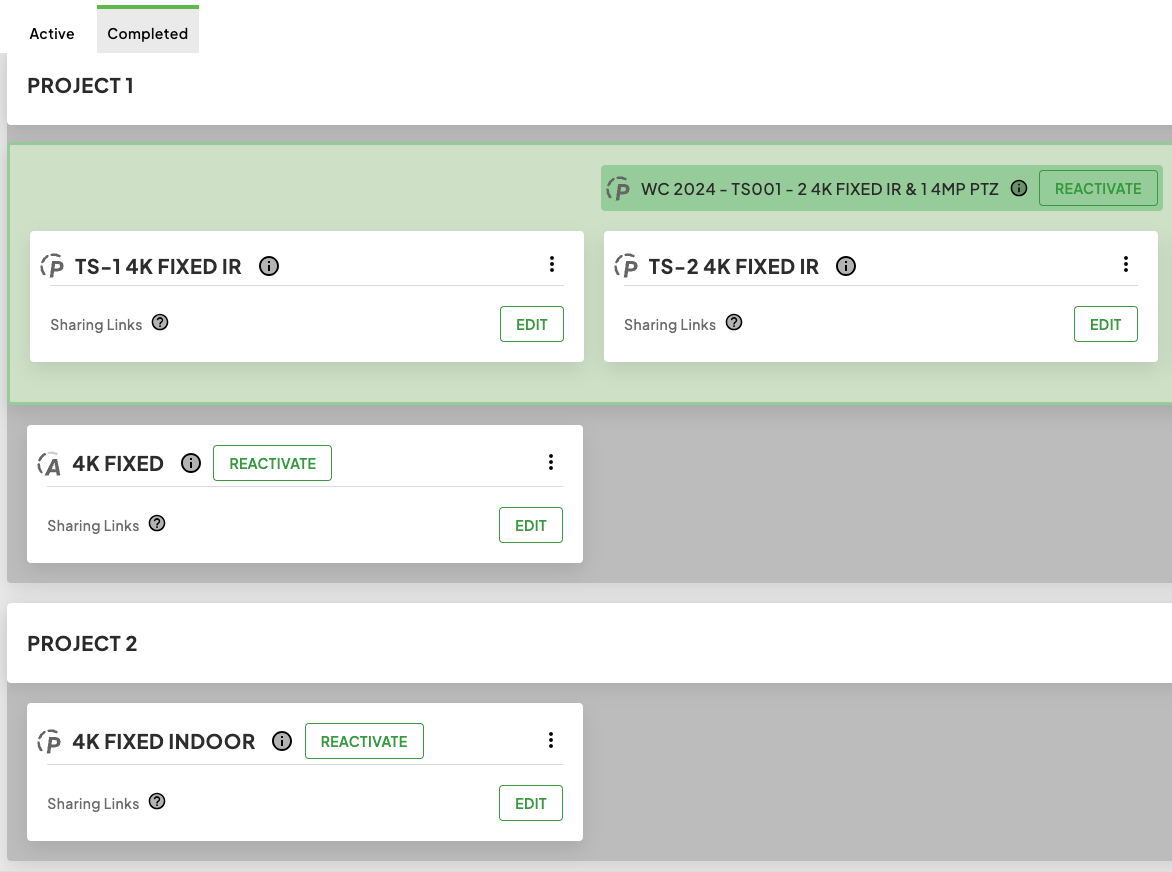
Click Reactivate. This will open a new tab leading to the TrueLook Shop. Log in to the TrueLook Shop via TrueLook Shop account, Google SSO, or Microsoft SSO.
Note: Your TrueLook Shop account is different than your main TrueLook account. You will have to create a TrueLook Shop account if it is your first time renewing.
Fill out the Project and Billing information into the form you’re taken to. Click Add to Cart when complete.
On the next screen, you can select to Go to Cart, or do further shopping and access the cart from the upper-right corner later.
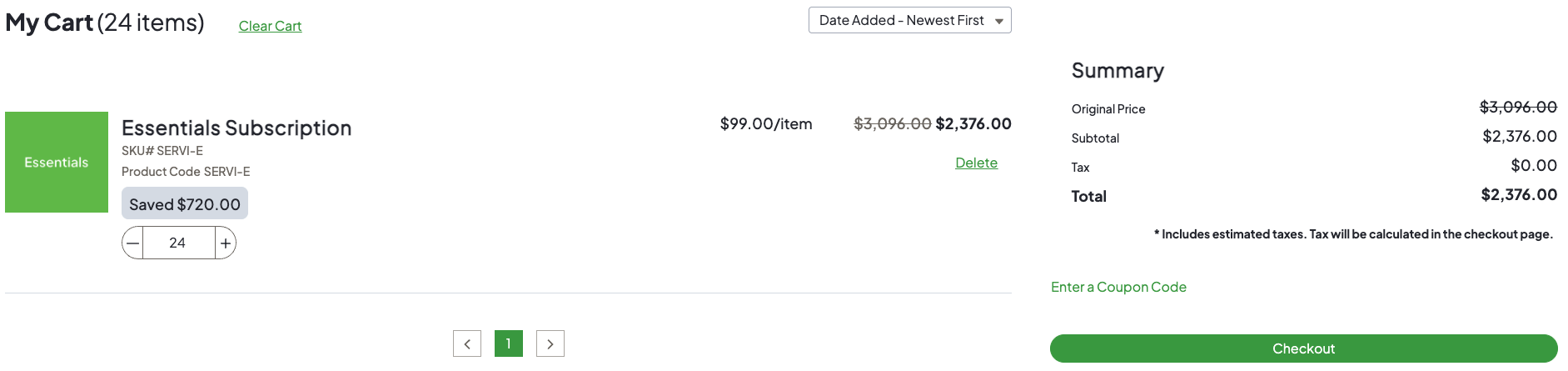
Once in the Cart, review your order details and select Checkout when ready.
Add your contact, shipping, and payment information. Select Place Order, and you’ll get a confirmation screen with your order details.
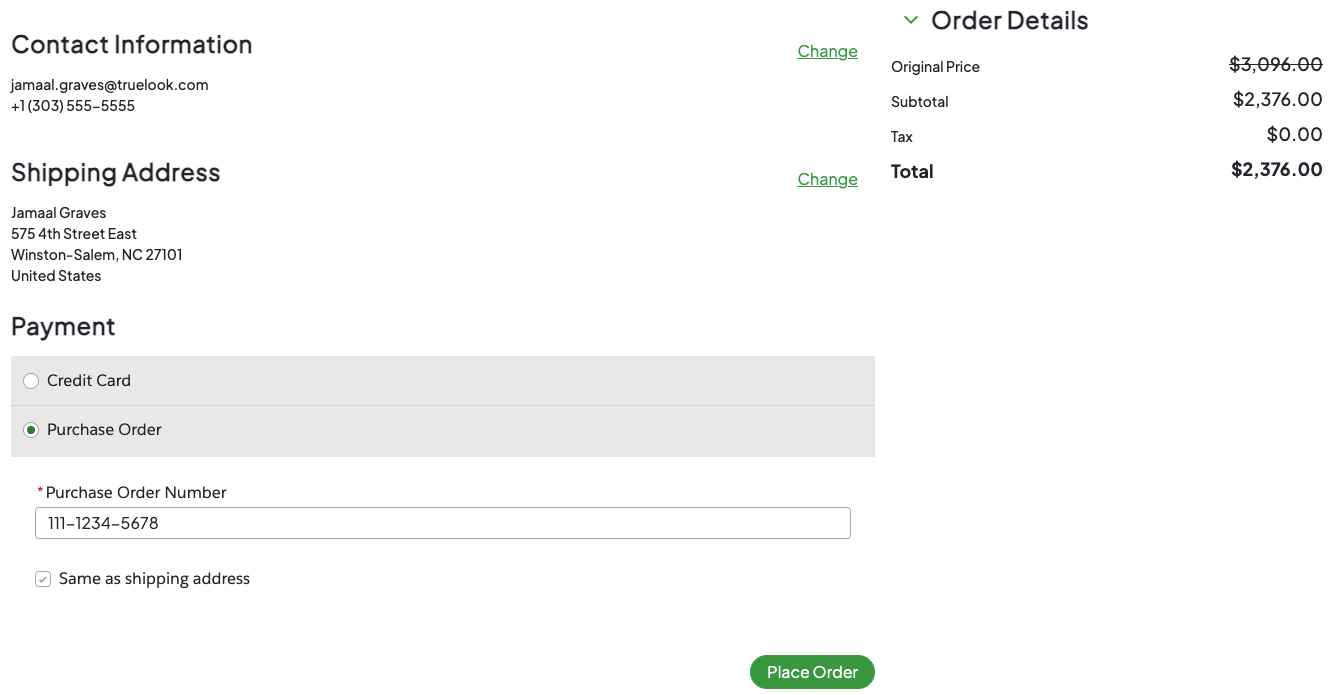
A confirmation email will be sent to your inbox within a few minutes after placing your order.